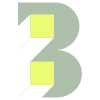How to show all portfolios on one page
Login to your WordPress dashboard.
Go to ‘Pages’. Click the ‘Add New’ button.
Give your page a title—this will be shown in the page header above the portfolios.
On the right, in the ‘Page’ panel, change the template to ‘Portfolio Page’ (see below).
Click the ‘Publish’ button.
If you view the page at its URL, you should see a page containing all the portfolios from the ‘Portfolios’ section of your WordPress dashboard. In our bestselling theme—BeOnePage—these are displayed in a neat grid with the option to preview each portfolio without leaving the page.
(Optional) Edit the page ‘Slug’ (you can use the Quick Edit link in the dashboard for this) if you want a specific URL like yoursite.com/portfolios.
Using BeOnePage? Copy the URL for the page you just created. In the WordPress dashboard, go to ‘Theme Options’ (at the top) → ‘Front Page’ → ‘Portfolio Module’. Paste the URL into ‘Show More Button URL’ (see below). Save Changes.
Note: this setting is only visible if ‘Portfolio Item Limitation’ is set to ‘Limited Item’.