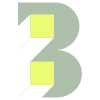Portfolio popup options
The portfolio post type is a great way to manage and showcase projects on your site. The portfolio module (either in the Module Manager or Elementor) displays your WordPress portfolio posts in an attractive grid.
Module Manager
If you’re using the Module Manager to build your Front Page (homepage), access the portfolio popup options using the following steps:
Login in to your WordPress dashboard.
Click ‘Theme Options’ (on the left 👈 since version 1.11.4) → ‘Front Page’ → ‘Portfolio Module’.
Scroll down until you see the option: ‘Portfolio Item Image Popup‘ (see below).
Elementor
If you’re using Elementor to build your ‘Front Page’ (or any other page), access the portfolio popup options using the following steps:
Login in to your WordPress dashboard.
Click ‘Pages’ on the left.
For the page you wish to edit, click the ‘Edit with Elementor’ link.
Use the ‘Navigator’ panel or scroll down until you see the portfolio widget. N.B. For a new page, simply drag the portfolio widget from the ‘BeOnePage’ section of Elementor onto your page.
Click on the portfolio widget and the options are displayed in the panel on the left (see below).
What does each option do?
Full Content—The user stays on the same page. The full portfolio post (text and images) opens in a space above the grid of preview images. Controls to navigate backwards and forwards through portfolio posts also appear.
Popup Image—The user stays on the same page. Only the portfolio images open in a framed popup above the grid of preview images (i.e., a lightbox).
Link To Post—When the user clicks on a preview image, they leave the current page and go to the portfolio post page itself.