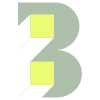How to enable portfolio popup image
Login to your WordPress dashboard.
Click ‘Theme Options’ → ‘Front Page’ → ‘Portfolio Module’.
Scroll down until you see the option ‘Portfolio Item Image Popup‘. Click the toggle so that ‘Popup Image’ is selected (see image below).
What’s the difference?
Full Content—The full WordPress portfolio (text and images) opens in a space above the portfolio. This includes controls to navigate backwards and forwards between portfolio items.
Popup image—Only the portfolio images open in a framed popup above the main portfolio area.
❗️Prior to version 1.10.0, you will also need to edit one of the theme files. Go to ‘Appearance’ → ‘Theme file editor’.
🎉 From version 1.12.0, you have a third option: link directly to portfolio posts.
In the ‘Theme Files’ panel on the right click ‘js’ → ‘app.js’.
Delete the code: fancybox.fancybox({ loop: false }); (around line 950).
Delete the ‘//’ in front of the code: $("#" +popupItemID).children('.fancybox').fancybox();
Cut and paste the line of code from step #7 above so it’s on the line before the line ending: …('.fancybox:first-child').trigger('click'); You can see what it should look like below.
Click the blue ‘Update File’ button at the bottom to save your changes.
if ($("#"+popupItemID).length) {
if($('.popup_preview').children('a').hasClass('fancybox')){
$('.popup_preview').children('a').removeClass('fancybox');
}
$("#"+popupItemID).children('a').addClass('fancybox');
$("#"+popupItemID).children('.fancybox').fancybox();
$("#"+popupItemID).children('.fancybox:first-child').trigger('click');
}